Create a Microsoft 365 account
People that will be using a St. Paul’s issued computer (desktop or laptop) need to have a Microsoft 365 account created. This will allow admins to help with computer-related issues and install new software as needed. It will also make it possible for that user to have access to the latest Office software. Here is how to set up that account.
Make sure you have already created a Google Mail account for the user and that the account is active (user has logged in at least once)
Go to https://admin.microsoft.com and log in with an admin user (tech@stpaulslenexa.org is the main admin user)
Click on the “Active Users” link
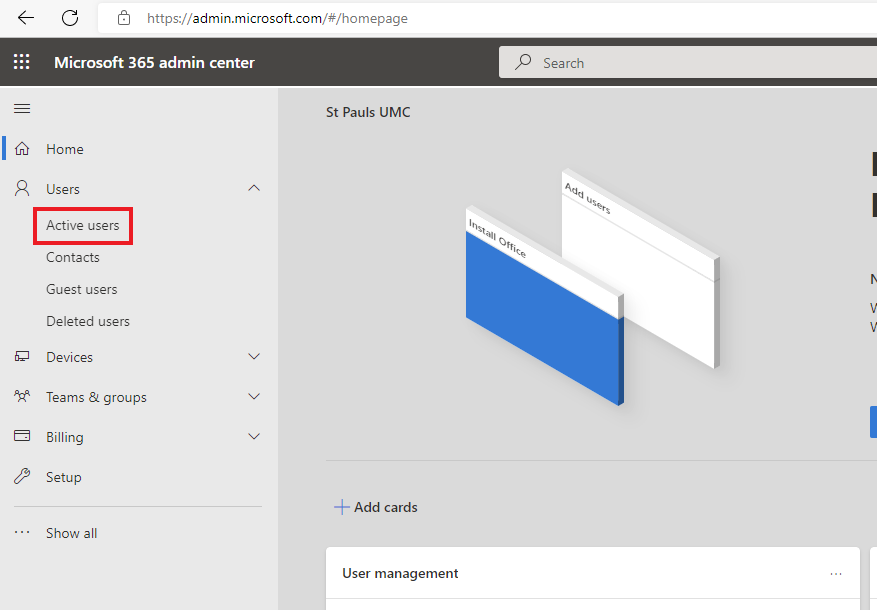
Click on the “Add a user” button
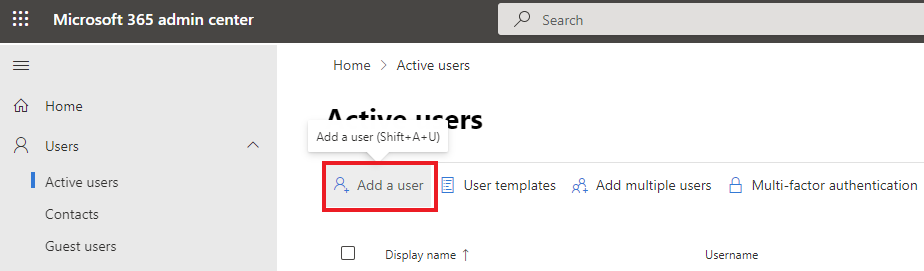
Enter the user’s first name, last name, display name (normally “First Last” name), and username (make this the same as the Google Mail user)
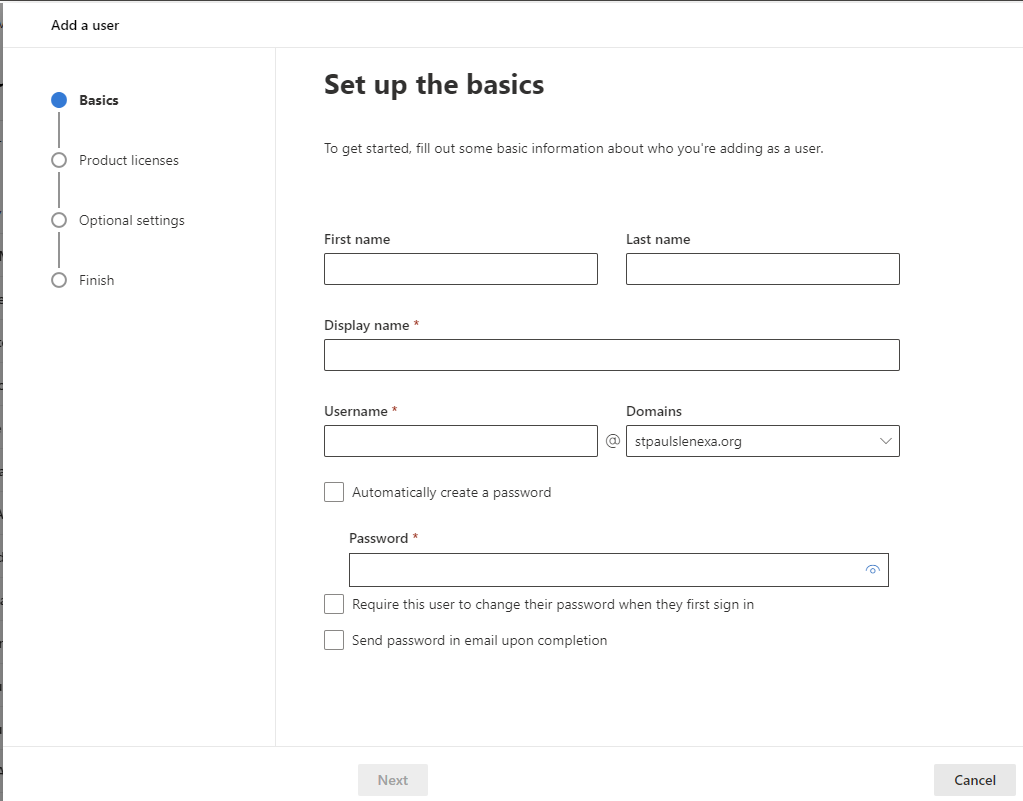
Type a password in the ‘Password’ edit box that you will use while setting up the account
Click the ‘Next’ button in the lower-left
On the next screen, select ‘United States’ in the ‘Select location’ dropdown box
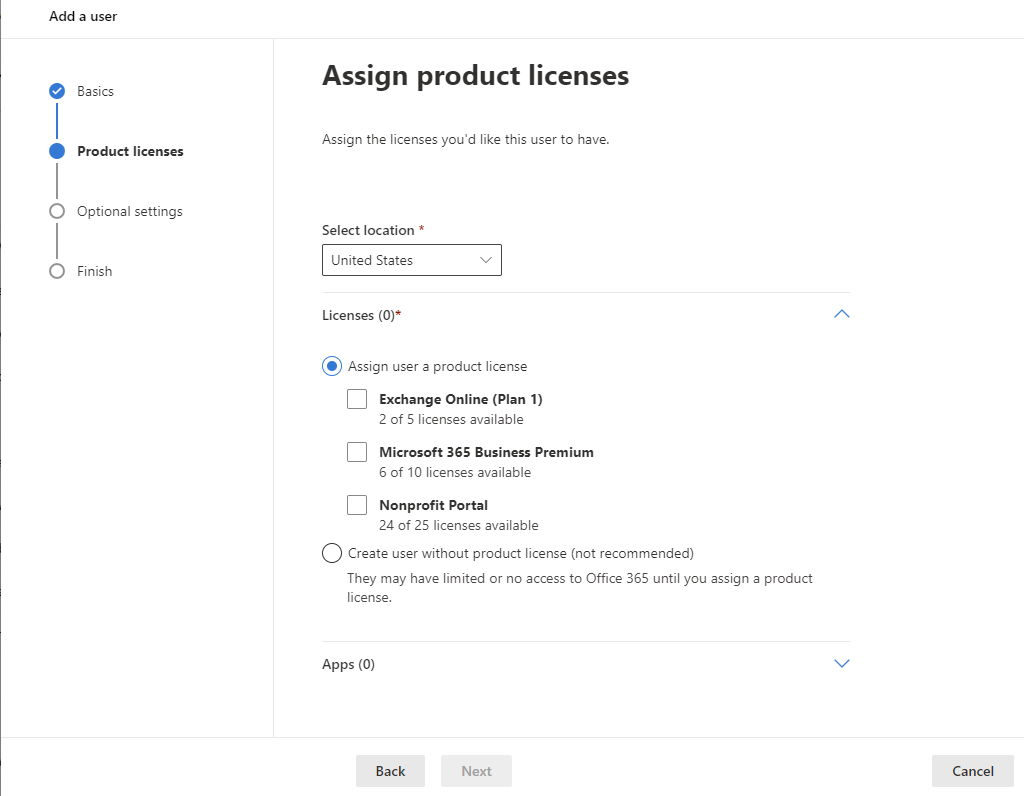
We have 10 free licenses for Office 365. If this user should have access, check the ‘Microsoft 365 Business Premium’ checkbox
Neither ‘Exchange Online (Plan 1)’ (handled by Google Mail) or ‘Nonprofit Portal’ should be needed by a normal user
Click the ‘Next’ button
Unless this user needs admin access, leave the ‘Roles’ section as ‘User (no administration access)’
Expand the ‘Profile info’ section and fill in the ‘Job Title’. Feel free to fill in other information as wanted
Click the ‘Next’ button
On the ‘Review and finish’ screen, check for any errors. If there are none, click ‘Finish adding’
Finally, click the ‘Close’ button