Change an alias
For general accounts that may be handled by various people (though only one person at a particular time), we use email aliases. This allows us to use the email address while only requiring a user to log in with their primary account. Occasionally, we’ll want the user assigned to an alias to change (person in charge leaves, takes vacation, etc.). To change an existing alias from one user to another, follow these steps.
If you have admin privileges, go to https://admin.google.com/ac/users and sign in with your St. Paul’s Google account
There should be an “Add a filter” button with a dashed outline. Click on that, start typing the name of the alias (in the screenshot, we’re using “office”), and then click the “Email starts with ” item that appears in the list.
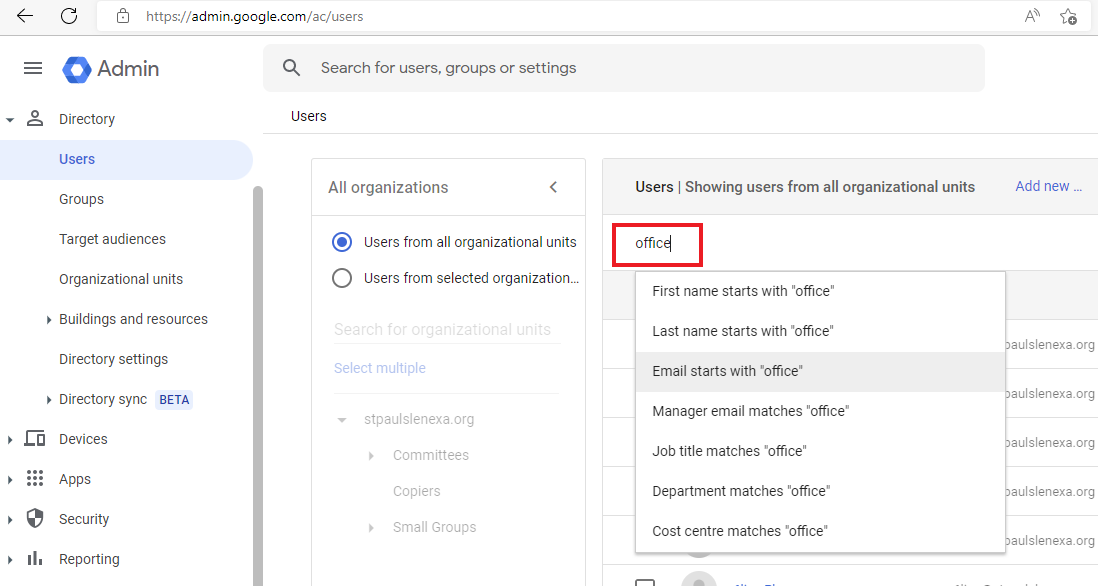
The list of users should be filtered down to just one. Click on that user’s name (should appear as a link)
Click on the down arrow in the “User information” section
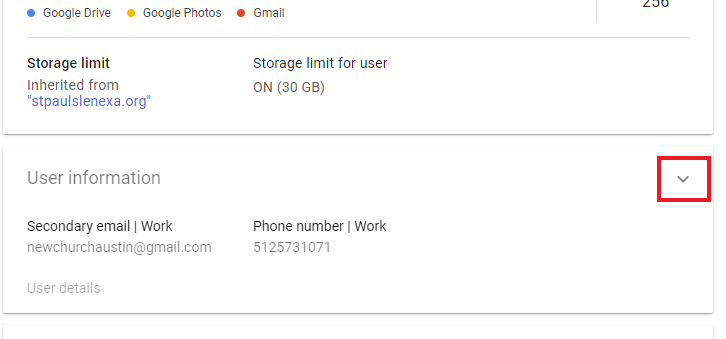
Hover your mouse in the “Alternate email addresses (email alias)” section and click on the pencil icon that appears
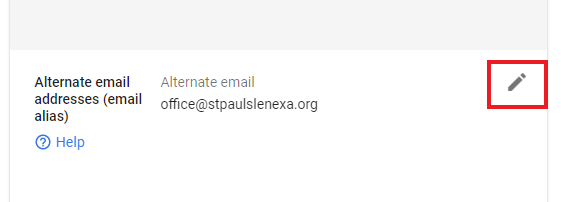
Find the alias you want to reassign and click the gray “X” on that line, right-hand side of the screenshot
Click the “Save” link in the lower-right corner
Click on the “Users” link in the upper-left to return to the full list of users
Search for the user that will take over the alias and click on their name
Expand the “User information” section for this user
Hover your mouse in the “Alternate email addresses (email alias)” section and click on the pencil icon that appears
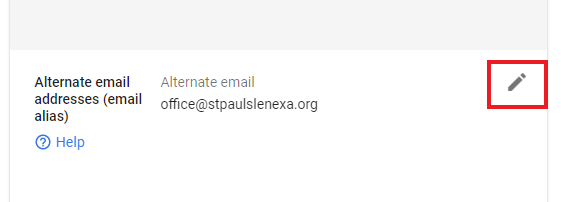
At the bottom of the alternate email list, type in the alias
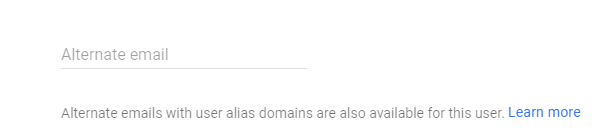
Click the “Save” link
Click on the “Users” link in the upper-left to return to the full list of users
Congratulations! You’ve reassigned an email alias!