Create a new account
All staff members at St. Paul’s will receive a Google account for email and shared file access. Here are the steps to create an account for a new member.
If you have admin privileges, go to https://admin.google.com/ac/users and sign in with your St. Paul’s Google account
Make sure you have a valid email address (not a St. Paul’s account) and mobile phone number for the person you wish to add
Click on the “Add new user” link
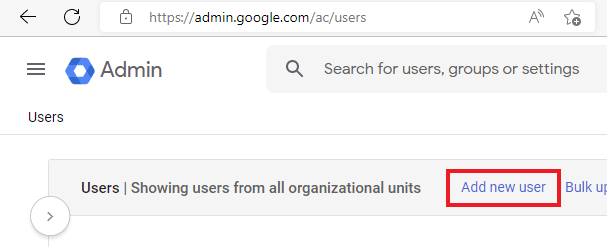
Fill out the first name, last name, primary email (typically will be the same as first name in lowercase), secondary email (not a St. Paul’s account), and mobile phone number
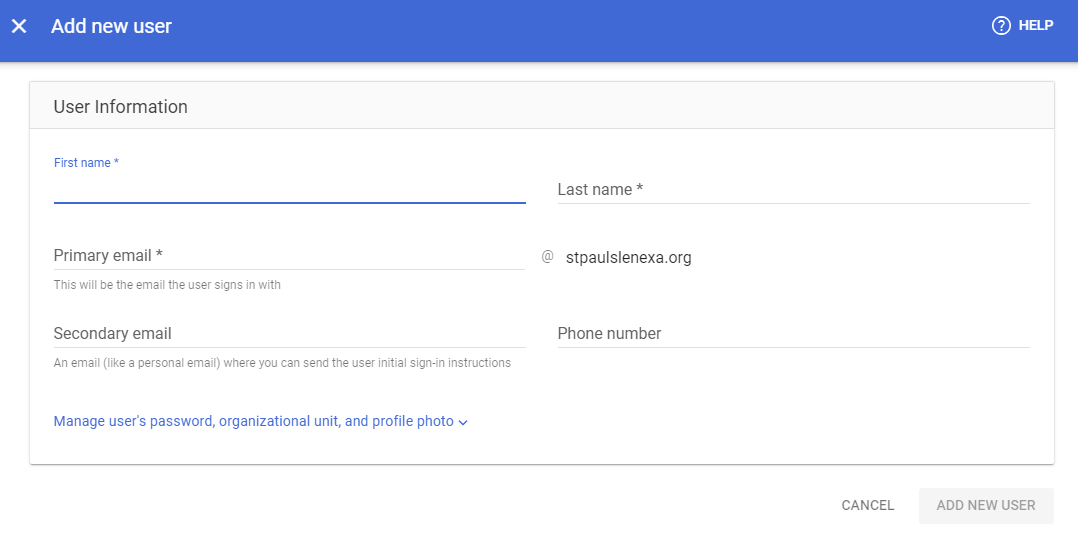
Once all of that information is filled in, click the “Add New User” button in the lower-right corner
At this point, the user will be created in the system but no notification has been sent
Click the “Preview and Send” link
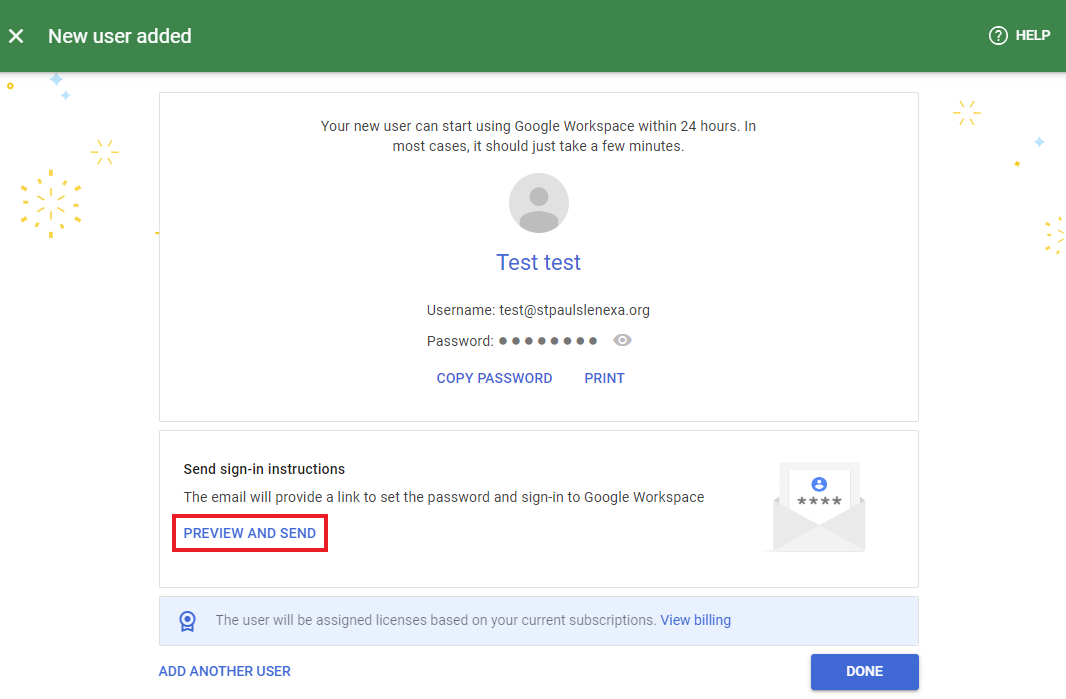
This will pop up a dialog with the title “Send sign in instructions”
It will be pre-populated with the secondary email entered in step 4. Go ahead and click the “Send” link in the lower-right corner
Once the email has sent (it will give a notification), click on the “Done” button in the lower-right corner
Since you sent the password to the user in the previous steps, just click “Done” on the “Copy password” add-user-screenshot
Congratulations! You’ve created a new account!